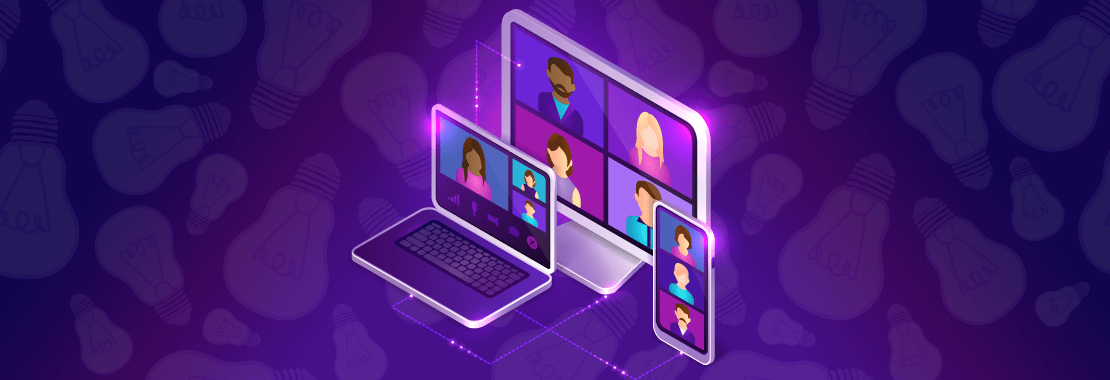Melinda Doty is a full-time Faculty Member at East Carolina University
January 2020, the start of a new year and new beginnings—or so we thought.
Fast forward to March 2020 and the world completely changed. The outbreak of COVID-19, and the global pandemic, forced instructors, like me, into re-inventing our courses for remote or online learning.
Many instructors found themselves at a loss; they had never taught an online course, much less knew how to convert their traditional face-to-face course to one completely remote or online.
Enter video conferencing software. Zoom, WebEx, GoToMeeting and Microsoft Teams are common household words now, which likely wasn’t the case prior to March of this year. Instructors have found themselves teaching their students synchronously and asynchronously since they’re unable to meet in person.
To assist you and your students in remote learning, I’ve devised a list of tips and tricks to make your remote or online class a quality learning environment.
Test your hardware and software BEFORE class.
There’s nothing more embarrassing than starting a meeting and the students cannot see and/or hear you. Test your microphone and webcam prior to the live class meeting to ensure all is in working order before class begins.
Utilize a good-quality headset or earbuds with a mic and webcam so students can see and hear you clearly.
Adjust your space.
Students may be nervous about remote or online learning, so making sure they can see and hear you clearly is a must.
If you’re teaching from home, as most of us are, make sure the environment you’re in is clutter-free, well-lit and free of distractions. You want to make this new “office” as much like your regular classroom as possible.
Mute all participants.
Background noise, whether a barking dog, crying child or some other external sound, can be frustrating and distracting when you’re in the middle of teaching a lesson.
Mute all participants while you’re lecturing to create a distraction-free environment for all your students. Many of the video conferencing programs now have a “raise hand” feature that enables students to be recognized and unmuted for questions.
You can also utilize the built-in chat feature, which is what I have implemented in my remote classes this fall. The students type their questions into the chat box and when I have a pause in the lesson, I refer to the chat and answer their questions.
Record the class meeting.
Some students may not have the required technology or a reliable internet connection to participate in the live class; you can work around these challenges and record all of your live lectures so they can be reviewed later.
Recording the lesson allows these students to remain on the same level as their classmates, despite their lack of technology. This also benefits students who weren’t able to attend the live class due to schedule conflicts.
Engage your students.
Engaging your students in a synchronous, remote learning environment is key to a successful remote class.
Speak to the class just as you would if you were in person or in a normal, on-campus classroom. Help your students relax by interacting with them directly and individually. Call them by name, if possible, when asking for input or answering a question.
Encourage interaction between the students and yourself by asking questions and allowing the students to answer. This can be done via the chat box or by unmuting their microphone. Create an atmosphere that encourages interaction and dynamic communication between students, whether it be during your live class or in spontaneous video conference meetings.
This student interaction can be also achieved by using asynchronous discussion threads to get the conversation going. Active communication is key to an engaging and exciting remote course.
Utilize all features in the software.
Many video conference programs include features that can easily be utilized to enhance your remote class. Sharing screens, chat features, backgrounds, polling options, file management and note-taking capabilities are just a few of the features available in most video conference platforms.
Microsoft Teams
For instance, Microsoft Teams, available through Microsoft 365, allows files to be added for easy modification by students. It also includes a class “notebook” which provides each student a digital notebook linked to their class Team for easy access and retrieval of course notes and other materials.
You can also create assignments and assign grades within Microsoft Teams. This may be helpful for instructors without access to an LMS (learning management system).
WebEx
Cisco WebEx is a cross-platform, global software that allows students from all around the world to attend a synchronous class. WebEx includes a whiteboard, which can mimic the board from your traditional face-to-face classroom.
Zoom
Zoom—arguably the most well-known of all the video conference programs—has multiple features available to its users depending on the account purchased. Some Zoom accounts can even have their meetings transcribed to meet ADA accommodations.
Zoom also allows students to be divided into private rooms for a short period while in a live class meeting, as well as a waiting room to prohibit late entry into class or unwanted participants. The ability to break off into small, private rooms while still in live, remote classes could be beneficial for small groups of students working on a project.
Most, if not all these programs, allow for web, mobile or call-in access which permits your students to join class the best way they can, depending on their network connection. Almost all video conference programs allow for screen sharing. This is extremely helpful when showing material during a lecture or assisting a student one-on-one. The ability for the student to share their screen with you assists in reducing confusion or answering specific questions.
The aforementioned features are just a small selection of what’s available in some video conference programs. Check your favorite program for elements you may not have used before. By utilizing some or all of the features of your chosen video conference program, you can enrich your students’ learning in a remote environment.
Change the structure of your course.
A hard lesson we’ve all had to learn is the need to adjust our course arrangement due to the change in delivery method.
Some students are on slow internet connections or have older devices which often causes them to experience lagging or slowness when attending a live, remote class. Be sensitive to this by slowing down, asking questions and allowing students time to catch up and interact with you.
This was, and still is, difficult for me to remember, as I tend to speak fast in both face-to-face classes and live remote classes. I always need to remind myself to slow down to ensure no one gets left behind.
Another tip: depending on the length of your live class, you may want to consider adding a short break. This could also be a point in the lecture where you either play a quick game to encourage interaction or simply allow your students to stretch, visit the restroom or have time to breathe and refocus their mind on the lecture.
Be Flexible.
Possibly the most valuable tip for a successful online or remote class is to be flexible. As I’ve stated, not all students have the same equipment or network availability as their classmates. Lectures should always be recorded and posted for viewing asynchronously.
As an instructor, we should work with students to complete missing assignments and get through any confusion related to the lecture or the technology used to deliver course materials.
This pivot to remote learning has likely been as hard on them as it has for us as teachers. Give them a bit of grace just as we hope they provide to us.
Looking for information on choosing the best meeting tools? Check out our webinar.