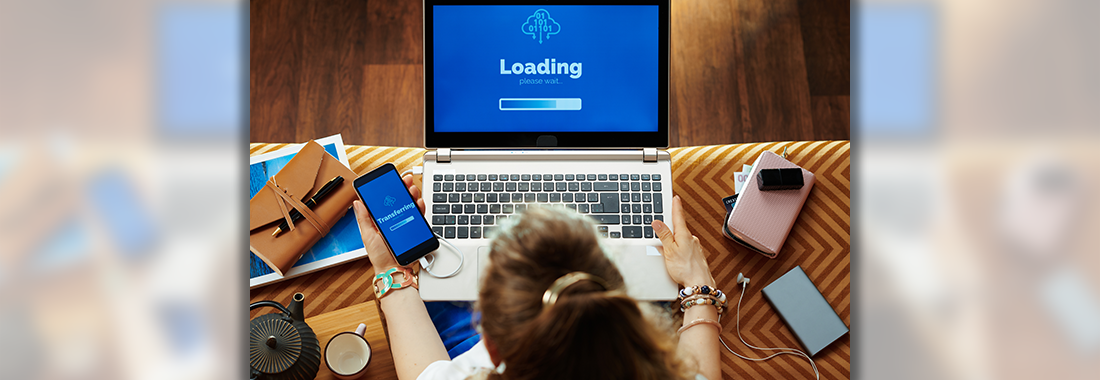Article Summary
- Communicate often and effectively by identifying students with limited internet access, checking in regularly and providing small files via email.
- Offer tips and resources for students who need it including free WiFi spots, affordable internet programs and reminders to download ebooks and resources to use offline.
- Optimize your assignments for limited internet connection such as scheduling short assignments with a few days buffer to enable students to find internet access to complete them.
- Convert your files to small formats so students can download them quickly and easily. Should you require access to large files, make a back-up plan such as mailing a USB drive to students who may need it.
With the rapid move to virtual learning, the higher-education industry is adapting its approach to technology. While the shift to online learning offers access to always-on education, low-income students with limited internet access face yet another barrier to education. In fact, 44% of adults in the U.S. with household incomes below $30,000 a year don’t have home broadband (internet) services.
As you begin your next semester, consider the following ways you can bridge the digital divide and support your students with suboptimal or limited internet access at home.
Communicate Often and Effectively
Communication is key to any online course, but it becomes even more important when students are struggling with challenges like internet outages. Rethink how you communicate with students and consider incorporating key tips into your course.
Get to Know Your Students
At the beginning of the semester, ask your students what they’re most worried about that may affect their success in your class. You can do this in an open forum or schedule a short introductory assignment to get to know your students in a more private setting.
By asking your students about their fears from the beginning, you can learn a lot about their experience level with technology. You can gain valuable insight into whether they’re juggling multiple priorities or even if access to the internet is a large concern for them.
Treat Spotty Internet Access as Normal
We know that internet access is essential to online learning, but we also don’t want to make students without it shoulder unnecessary burdens.
Address intermittent access with students as a normal thing that many people encounter during online learning and provide solutions to help them navigate these hurdles. You can’t make these challenges go away, but you can decrease your students’ stress and ensure they know you’re there to support them.
Schedule Regular Check Ins
If your class size allows, actively check in with students throughout the semester. You can offer one-on-one meetings or schedule office hours, so your students know you’re available. Be sure to outline a few examples of things students can come to you for, including barriers to success like internet access.
This will help students feel more comfortable alerting you to their technology problems and allow you to identify students who may need support.
Consider Changes to How You Communicate
We can all appreciate a short, concise email with an attachment. However, we often forget that by attaching a PDF or word document, we’re increasing the email download time. If you have students that lack fast internet connection, consider including your information directly in the email rather than in an attachment.
Additionally, if you host live lectures or use video conferencing for office hours, be sure to also include a phone-in option. This will help students who aren’t able to sign on to the video conference due to connection issues.
Offer Tips and Resources to Help with Internet Connection
As you make improvements to your syllabus, include resources and tips to help students navigate limited or spotty internet access.
Affordable Internet Programs
Some Internet Service Providers (ISPs) are offering affordable deals for students in need in addition to government discounts. Research ISP and government discounts in your area and include potential options for students to consider, keeping in mind that restrictions may apply.
Free Internet Cafes or WiFi Spots
Provide a list of locations with free internet (cafes, libraries, some chain restaurants), or free WiFi spots in your school’s area.
Remind Students to Download eBooks & Resources
If you’re using a Cengage title, suggest students download the MindTap Reader to their mobile device for easy access to their ebooks with or without internet. Students should also consider downloading PowerPoints or worksheets you may have posted to ensure they can access them offline.
Plan for Connection Issues Within Your Assignments
You can support students with connectivity issues with a few changes to the way you create, deliver and schedule your assignments in WebAssign.
Create Short Assignments with Small Files (if Any)
Instead of creating assignments with a large number of questions, consider scheduling smaller, more frequent assignments with fewer questions. When you choose questions, avoid assigning problems with a lot of images, graphs or tutorials.
The auto-save feature in WebAssign saves students’ work within a few seconds, however large assignments increase the possibility of students losing access before they finish. This can be defeating and timely for students, requiring them to log back into the assignment each time they lose connectivity.
WebAssign Tip: Adjust your assignment settings to display one question at a time to minimize download time.
Schedule Assignments with Buffer
When a student has limited internet access, it may be challenging for them to complete an assignment at a specific time of day. You may want to consider giving students a few days for an assignment and avoid timed assignments if possible.
Reduce Download Time for Students
As you gather resources for the semester, be sure to check the file size. The larger the file size, the longer it will take students to download.
Convert Your Resources to Compact Formats
When you’re uploading files to share with students, be sure to use file types that minimize size. For example, you can convert your PowerPoints to a PDF format and even optimize a PDF to reduce the time it’ll take students to download.
File size is especially important when it comes to video. If you record lectures, consider reducing the quality of your video or using a free automatic transcription site to provide a transcript for students to read.
WebAssign Tip: If you’re using Show My Work for a question, encourage students to annotate their work in the box provided or convert photos to a smaller file size before uploading.
Make a Back-Up Plan
If you want students to access large files, load those files on USB thumb drives at the beginning of the semester. You can mail the USB drives to students who can’t access the files online or offer a time and place for a safe pick-up.
Looking for More Tips?
Keep in mind the following resources that are available to you.
- Bookmark the WebAssign Blog.
- Search WebAssign Help for step-by-step how-to’s and tutorials
- Follow us on social media for timely WebAssign best practices & tips
- Facebook.com/WebAssign
- Twitter.com/WebAssign