Whether you’re new to WebAssign or a long-time user, you’re bound to find new shortcuts that help you save time in your course. To get you started, we asked instructor and Faculty Partner Brien Dunn to share the time-saving hacks he’s discovered within WebAssign.
Keep reading for 6 peer tips to help you streamline your course prep and save time in WebAssign this semester.
 Use a Shortcut to Find Your Course Quickly
Use a Shortcut to Find Your Course Quickly
When you’re on your WebAssign homepage, use “CTRL+F” to quickly search and find your course. This may seem simple, but it will save valuable time – especially if you’re an instructor with multiple courses or sections.
 Create Your Questions First—and Name Them Clearly
Create Your Questions First—and Name Them Clearly
If you plan on creating your own assignments, start by creating your questions. Label your questions with a similar title as the assignment you plan to include them in. For example, include similar section numbers and topic headers within both the question and assignment. This consistency will increase the speed of finding questions, creating your assignment, and building cumulative exams.
 Declutter Your ClassView to Easily Navigate Courses
Declutter Your ClassView to Easily Navigate Courses
An unorganized ClassView can be overwhelming. Make it more appealing and navigable with these tips.
-
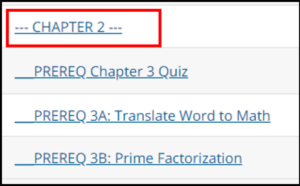 Indent and use special characters in the assignment names to break up your assignment types or chapters. For example, including an underscore, arrows or dashes to designate a new chapter or topic.
Indent and use special characters in the assignment names to break up your assignment types or chapters. For example, including an underscore, arrows or dashes to designate a new chapter or topic. - Limit the number of assignments you’re able to see in ClassView. This can be done by reviewing the “Reschedule Assignments” page and changing the “available” date on assignments that you don’t need at the moment to a few weeks or months in the future. These assignments will be moved into a “future assignment” bucket on instructor view and won’t be viewable by students until it’s time to work on it. This will encourage students to focus solely on their current assignments.
An uncluttered ClassView becomes that much more important for Developmental Math or Corequisite students, as too many open assignments can be distracting.
 Include Keywords in Assignments and Questions
Include Keywords in Assignments and Questions
Remembering the name of the assignment or question you’ve created isn’t always easy—especially when you have multiple course sections to manage. Improve the searchability of any question or assignment by including keywords when you create them, such as the specific topic or chapter you’re covering. This can be done for questions by including keywords located under, “additional information,” and for assignments in a section at the bottom of the “Assignment Editor,” page.
 Forward Ask Your Teacher Notifications to an Email Folder
Forward Ask Your Teacher Notifications to an Email Folder
Regularly logging into WebAssign to see if you have any Ask Your Teacher messages can be time-consuming and inefficient. Avoid this and forward your message notifications to your email. To save additional time, create a rule within your email to auto-file all Ask Your Teacher Messages into a folder. You’ll get notifications for each message and you’ll have one unique folder to easily find direct links to your messages, when you’re able to address them.
 Bulk Reschedule Assignments to Make Changes Fast
Bulk Reschedule Assignments to Make Changes Fast
If you’ve noticed your class is behind this semester, rescheduling individual assignments can take a lot of time. Use the Multi-Select tool within the “Reschedule Assignments” page to choose each assignment you’d like to update and adjust the dates by “adding” days to the assignments. This can be a great resource to reschedule multiple assignments at once when your class is behind. Don’t forget to save!
Looking for More Tips?
Keep in mind the following resources that are available to you.
- WebAssign Help for step-by-step how to’s and tutorials
- Follow us on social media for timely WebAssign best practices & tips

