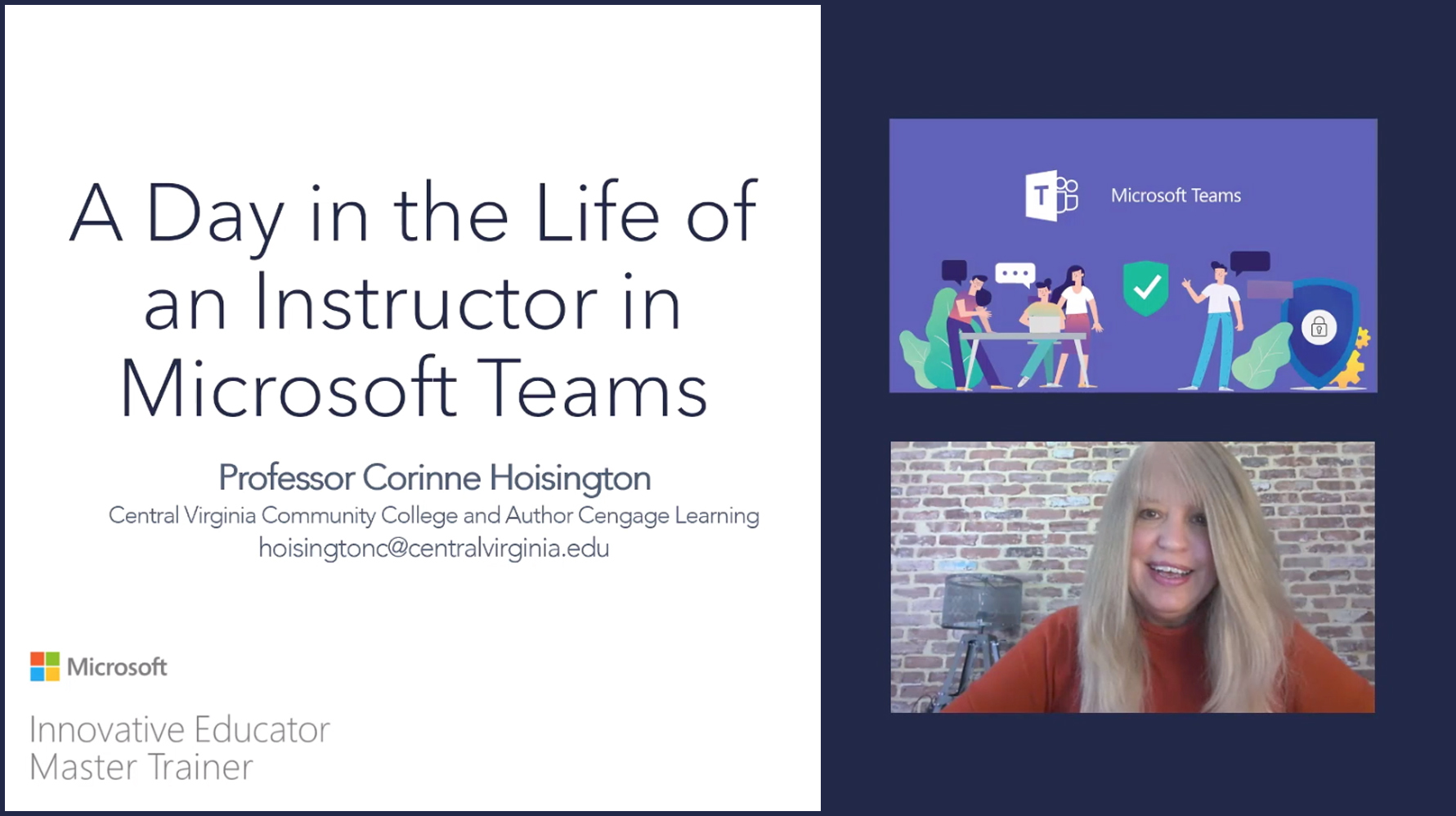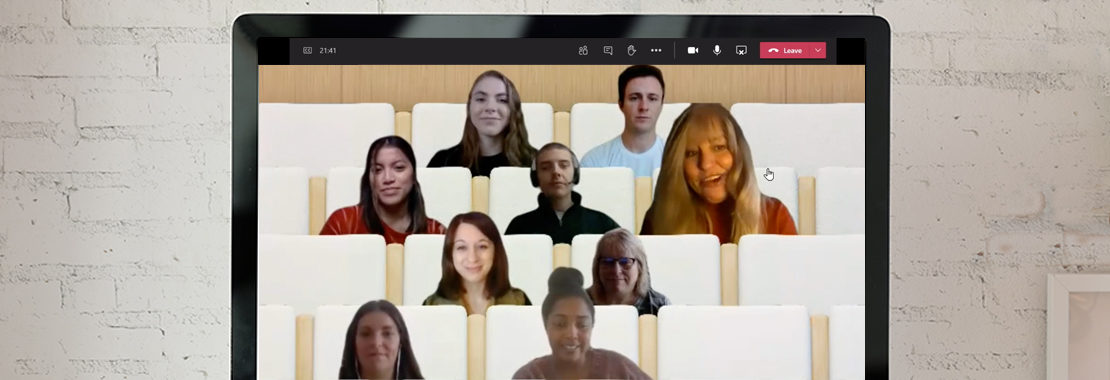Author: Corinne Hoisington, Professor of Information Systems Technology, Central Virginia Community College
As we move forward into the school year and beyond, think of Microsoft Teams as your central hub to collaborate in real time. Using the Microsoft Office 365 suite, you can meet online and integrate your course with many educational apps beyond Office.
Whether you teach face-to-face or remote, Microsoft can help cut down on student emails, streamline your teaching resources and increase student engagement. If you teach Office 365, you need to be teaching Teams too!
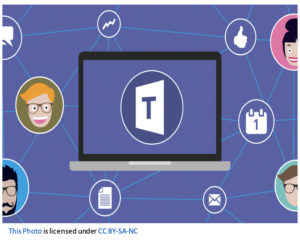
What Sets Microsoft Teams Apart?
So, how does Microsoft Teams differ from Zoom?
Zoom and Microsoft Teams are two of the biggest competitors on the market, both offering an excellent solution to the demand for collaboration. Zoom offers simplicity for a video-first solution on any device for the live online classroom with screen sharing, recording, chat, break-out rooms and file-sharing features.
Teams includes these same basic features but integrates with Office 365 and offers free live closed captioning in 67 different languages and added privacy with background blur.
Teams also includes event registration with automated emails for webinars and integrates with hundreds of third-party apps like Flipgrid and Pear Deck. The virtual auditorium tool, Together Mode, is also a key feature.
The Impact of Teams’ “Together Mode” Feature
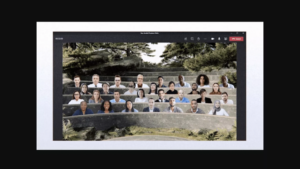
A virtual class held in a typical grid view can feel less connected. We might feel fatigued as our eyes dart around the screen watching the backgrounds of each student.
People in virtual meetings with different backgrounds cannot give you the feel of a meeting classroom.
The Together Mode in Microsoft Teams is a new meeting experience using artificial intelligence (AI) segmentation technology. This places you with other participants in a shared background, giving you a meeting that feels as if it is taking place in the same room, or even in the same outdoor space, as shown above. Studies show less brain fatigue when using the Together Mode.
Take Advantage of Integrated Apps
For large online campus events, Teams meetings can support up to 1,000 participants. It also allows up to 25,000 viewers to join and simply watch a presentation or discussion.
My personal favorite is the more than 200+ apps your class can utilize within Teams. A few game-changing examples include:
- Flipgrid for video discussion
- Pear Deck for added practice of critical-thinking skills
- Microsoft Forms for self-grading and surveys
- Stream for video streaming
Using Teams in Your Course—and Beyond
As you teach Microsoft Office in your current curriculum, consider integrating your instruction with Teams. Students will see how technology is used in businesses, as most employers use Office inside of Teams to connect to their communities and to collaborate with their staff. By using Teams in your classroom to mirror that same professional experience, you’ll set students up for success in college and in their careers.
For an overview of my favorite features, take a look at my class using Microsoft Teams: