Sandy Keeter is a Professor in the Information Technology Department at Seminole State College in Florida.
File management is an important skill for everyone to learn. To succeed in an electronic world, it’s essential to understand the basic concepts. Students feel overwhelmed with the number of electronic files they must keep track of in their classes, so teaching them basic file management will aid in their college success.
Organizing and keeping track of SAM files is no different than dealing with everyday files. However, the downloading and uploading process can be very confusing. Teaching students file naming conventions, where to save and how to save files is key.
The great thing about SAM Projects is that the naming convention for each type of project is consistent by project type. Problems begin when students don’t name files correctly. They may inadvertently add a space or extra character in their filename. Or they may add file extensions, which their computer duplicates. In any case, incorrect file naming makes it harder for students to find their files.
Professor, SAM won’t take my file. Professor, why did I get a zero on my project? Professor, I can’t find my file… I’m sure you have heard some of these comments from students before.
Let’s go through the SAM Project download and upload process step by step and discuss what to watch out for with students.
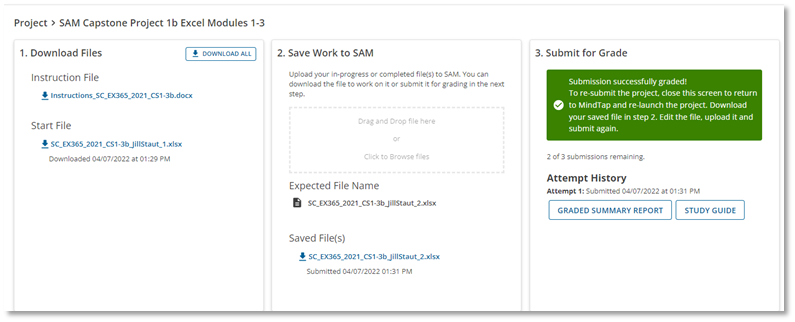
Students need to make sure they are working on the correct project to begin with. Many times, students will launch the correct project and then try to upload to the wrong project or vice versa. Teach them to be aware of what assignment they are launching and where they are submitting. You might consider keeping assignments locked until you want them to have access to other projects.
- Students are asked to download and save their initial project files. This will include an instruction file, start file and any necessary support file(s). Depending on the browser, files will end up in downloads or the browser will ask students where to save the file(s). Early in the semester, students should create a class folder, along with sub-folders, to store their work (flash drive, hard drive, Microsoft OneDrive). It’s important to teach them about file types, extensions and storage locations so they can find their files later.
- Uploading in-progress or completed work to SAM is the next step. Saving a project with the name SAM expects can be a challenge for some students. Assuming they saved it correctly in the first project step and that they have it safely stored in a class folder, they should be okay. If they did not name it correctly, it may require some simple file renaming. Make sure the file is closed and go to the location where the student thinks their file is stored. A simple right-click and rename may be all that is required. But, students can also copy the expected name and paste it over the old file name in their file manager. Check the date on the file to be sure it is the latest, updated and saved file and that they have no duplicate files on their computer (this can be done with a simple search). They also need to be careful not to add duplicate extensions to their filenames (extensions may be hidden in settings).
- If students are not ready to submit for grading, they can download a saved project file from SAM and continue working. Alternatively, they can open the most recent copy from their computer and continue working. The key here is to be sure they are using the most recent version of their _2 file and they don’t have duplicates saved. Teach students to look at the date and time stamp of files in their file manager or SAM upload to be sure they are using the latest file.
- Upon completion of updates/fixes, students will upload their final project file again if they made changes and submit when ready. Once again, they need to be sure they close their file and upload the updated file. Teach students to watch out for the report links that show successful submission and to review reports to confirm errors. If you allow multiple submissions, this is their opportunity to correct mistakes and resubmit for the best possible score.
- SAM Project Warnings (Wrong Name, Wrong Format, Wrong Application, Virus Detected, Maximum File Size Exceeded) can be very confusing for students—but covering good file management skills early on can potentially nip these in the bud!
Let students know the benefits of keeping their files organized so they can find them quickly and easily, and so they don’t struggle to meet deadlines because they’ve lost their project file. It’s important to keep files organized and accessible. This will save them time and stress and allow them to find their files when they need them. Below are some general file management tips that will help your students in all their classes.
1. Avoid saving unnecessary files
Teach students to save only what they need and to store the files in appropriate folders. Having too many unnecessary documents makes it harder to find things in the future. They can store instructions, support files, starting files, final files and graded reports in one folder for an assignment or simply save the _2 files in an application folder. Whatever makes sense to them, but they should do so with consistency.
2. Create subfolders to break up files
If students have many files in one folder, or several subfolders in a main folder, they should break them into smaller groups. For instance, divide a folder called “Computer Class” into subfolders called “Word,” “Excel,” and “PowerPoint” and then break those folders in Project folders. The idea is to place every file into a logical folder or subfolder, rather than have one huge list of files.
3. Separate current work from completed work
Students might also prefer to keep current or ongoing work on their computer desktop until they complete a project. Then, once it’s done, they move it to the appropriate folder where they can store the rest of the project files.
Following some of these success guidelines will help students be more successful in your class and in college overall. Effective file management helps improve workflow and enables easy access to files when needed.
For more peer strategies for getting the most out of SAM, read our collection of SAM articles.

