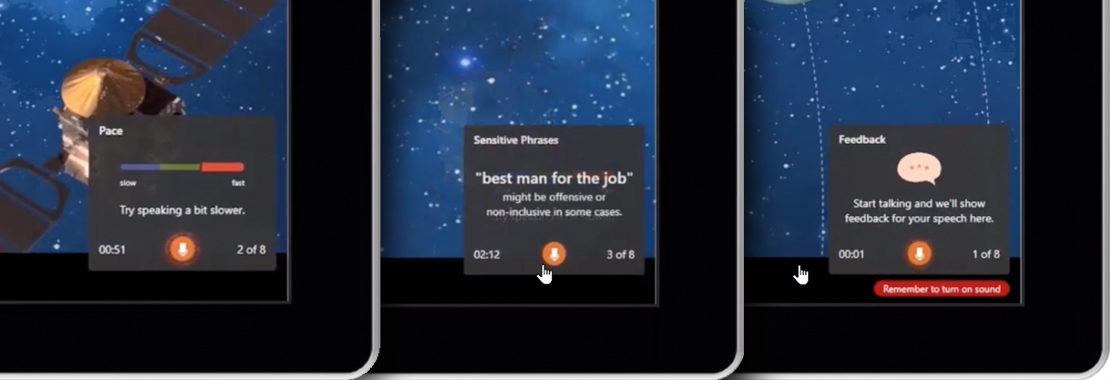Author: Corinne Hoisington, Professor of Information Systems Technology, Central Virginia Community College
Do you get totally stressed every time you have to present to your class? What about public speaking at a job interview or at work?
From classrooms to boardrooms, presentations are something we all have to tackle. For some, the art of delivering an impactful presentation comes naturally, while for others, it can be a traumatic experience.
But, what if there was a free presentation guru that could listen and assist you in practicing your speech—that would really help right?
Meet the PowerPoint Presenter Coach
The free online version of PowerPoint 365 has a host of new intelligent AI-powered PowerPoint features which will take your presentations to the next level, including Presenter Coach.
This new feature trains you to improve your presentation and public-speaking skills. The most highly sought-after skill in any business is the ability to stand on your feet and say what you want to say, the way you want to say it.
And, right or wrong, people form a perception of who we are and what we represent by the confidence we show when we speak.
Presenter Coach in Action
To get started, visit Office.com and open any PowerPoint slide deck, or create a new one for free. Click Slide Show and Rehearse with Coach to get started with your rehearsal. Make sure you have your sound turned on.
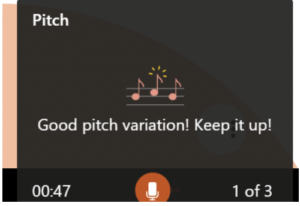
Presenter Coach will pop up with tips about pacing and filler words so you’re not muttering or stuttering through a presentation.
The tool also encourages presenters to be more inclusive with their language, with suggestions like “police officer” instead of “policeman.”
Further Perfect Your Presentation Skills
In order to keep your audience’s attention and improve your communication, be sure to emphasize the key words and phrases by adjusting your volume and pitch.
If you’re working from notes or a script, be careful not to read straight from the script as that can lead you to be more monotone and less natural. Also, be sure to avoid filler words like “um” or “uh.”
Once you’ve finished your rehearsal, Presenter Coach shows you a summary report with key stats highlighted.
Watch this video for my personal walk-through of this helpful new tool:
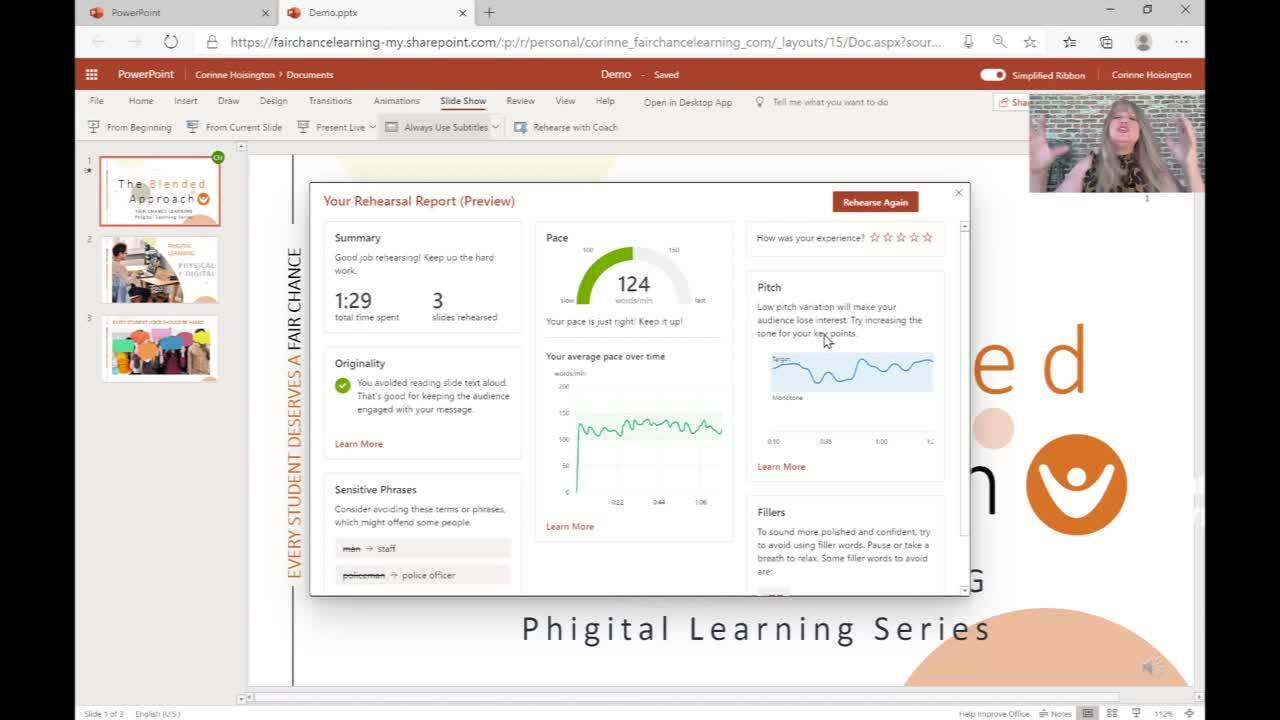
You can also share this video with your students via this link: https://share.vidyard.com/watch/qQmqcjLxTCRJ9oGNfiu9jR?
Ready to start practicing your next big presentation? Now, with Presenter Coach, you have your own presentation guide and rehearsal space at the ready.