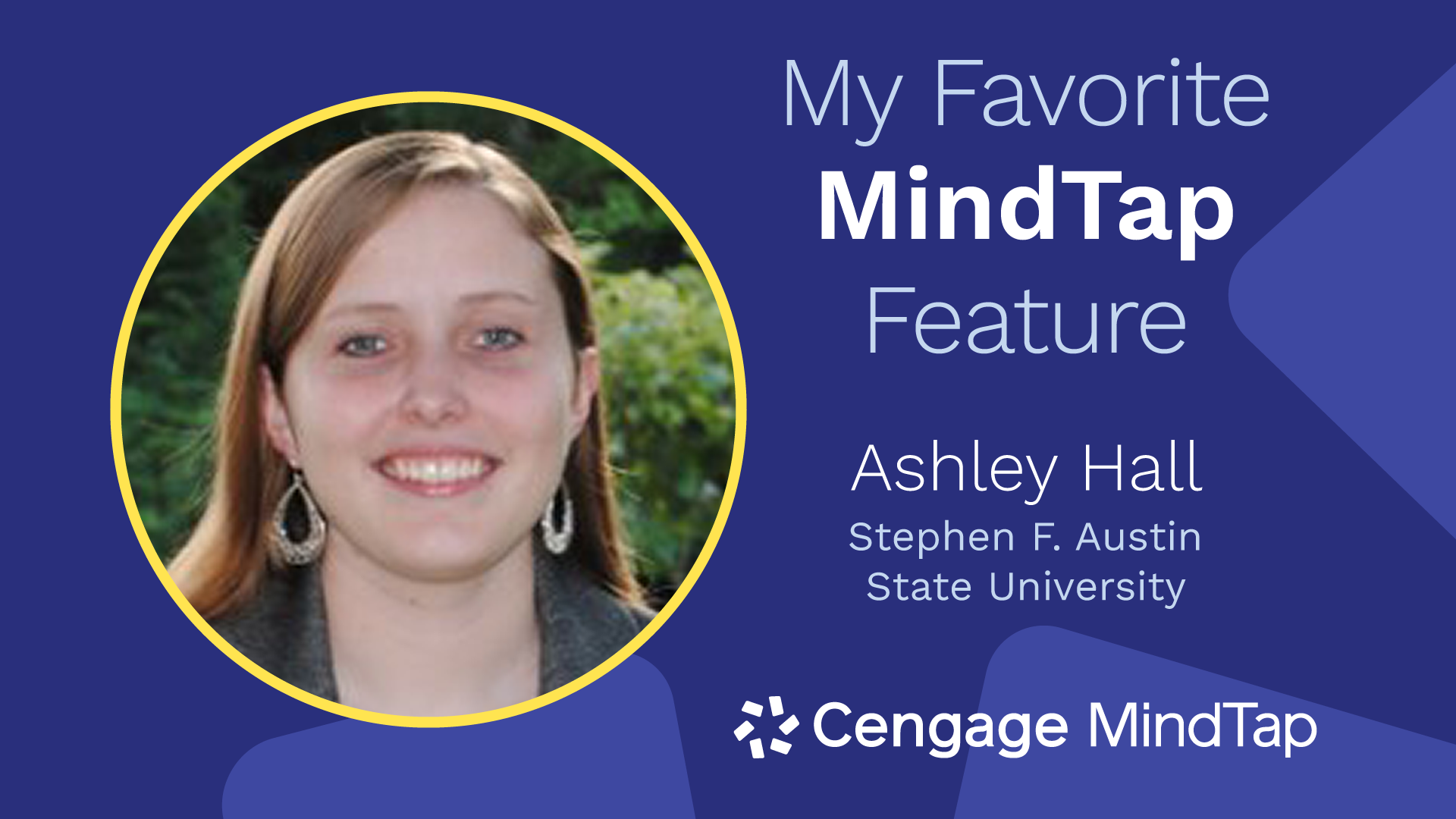Dr. Ashley Hall is an adjunct instructor at Stephen F. Austin State University
Maybe you’re like me and you find that your students easily get overwhelmed with all the information thrown their way. To help them focus their attention and better prepare for assignments or class discussions, I use eTextbook annotations. The ability to add highlights or notes and share them electronically with students is my favorite MindTap feature.
When you’re in MindTap, click on a reading assignment to open the eTextbook. Click and drag your mouse to highlight a phrase, sentence or paragraph. When you release your mouse click, a pop-up menu will appear, and you’ll be able to highlight the text. If you want to share the highlight with students, choose the first circle (orange) under the Highlight Text heading with the arrow inside it. This will share the highlight directly to your students’ eTextbooks. Using this feature can help students know that you’re calling their attention to a specific section of the chapter.
Another option from this pop-up menu is Add Note. From the Add Note screen, you can type your message to students. Then, check the button beside Share and click Save to send the note to your students’ eTextbooks. You can use the notes feature in several ways, including to let students know:
- They should prepare to discuss a concept in class
- This section may be a possible essay question on an upcoming exam
- They will need this information to complete an assignment during the next class session
Regardless of your note, you can use the annotations to help students focus their attention on specific sections of the text, help them better prepare for upcoming exams or assignments and enhance class discussions. It’s so easy to add annotations in MindTap and it’s a powerful tool to help students learn and be better prepared.
Join Ashley for a walkthrough of eTextbook annotations in MindTap in this tutorial video: