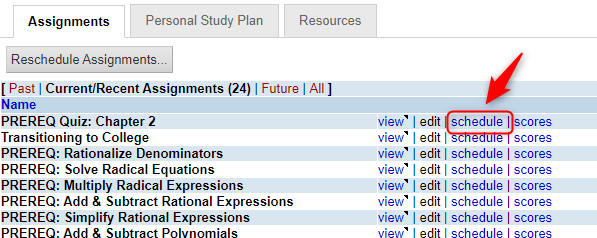Due to the rapidly evolving environment causing disruptions to campus schedules, you may need to make quick changes to your class schedule. This article is designed to help you quickly adjust multiple existing due dates, or reschedule assignments relative to your class meeting time.
Follow these 4 easy steps to reschedule assignments in WebAssign.
Option 1: Reschedule Assignments by Days or Weeks
If your assignments are scheduled based on class meeting time or specific day of week, please keep scrolling to option 2.
1. On the Reschedule Assignments page, click Multi-Select.
2. Select the assignments you want to change.
3. Then, select the Add or Subtract Days option.
4. Choose how many days to add to your due date, and select Apply to Selected Assignment.
Option 2: Reschedule Assignments Relative to a Class Meeting Time
Alternately, if you originally scheduled your assignments to be due relative to when your class meets, the most efficient way to change your assignment dates is through the course schedule page.
1. From your ClassView, identify the impacted assignment and select Schedule in the assignment list.
2. Move the assignment due date out to a later week if needed.
Simply click and drag the assignment to the appropriate week tab and WebAssign will update the due date, using your original class schedule.
3. Alternately, if you wanted to override the relative due date entirely, click on blue action menu to edit the schedule or move to a new week.