Whether you’re transitioning your course online or looking for a way to host classes virtually, videos are a valuable tool for visualizing course topics and connecting with your students.
Within WebAssign, there are several ways to incorporate videos into your course as optional resources, or even within assignments and questions.
1. Make Lecture Videos Available to Students on Their WebAssign Homepage
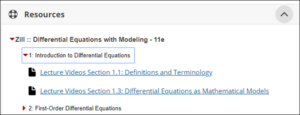 Most WebAssign courses using Cengage or OpenStax textbooks already include a bank of course-specific lecture videos available under your course Resources tab. Within WebAssign you can easily make all of your class resources available to your students on their home page. This includes textbook videos and resources as well as your custom resources that you choose to upload. To make these videos accessible to students, upload your resources under My Class Resources or select and make available textbook resources you’d like students to reference.
Most WebAssign courses using Cengage or OpenStax textbooks already include a bank of course-specific lecture videos available under your course Resources tab. Within WebAssign you can easily make all of your class resources available to your students on their home page. This includes textbook videos and resources as well as your custom resources that you choose to upload. To make these videos accessible to students, upload your resources under My Class Resources or select and make available textbook resources you’d like students to reference.
WebAssign Tip: Clearly label resources with the topic, chapter or even date of your lecture so students can easily find it.
2. Embed Your Own Video in a WebAssign Assignment
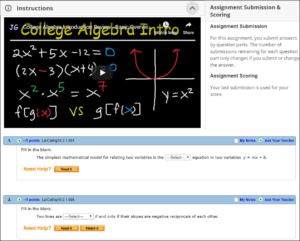 Who says your students need to be in class to get the benefits of your lecture? Host your lecture virtually by creating an assignment within WebAssign that includes a video of your lecture.
Who says your students need to be in class to get the benefits of your lecture? Host your lecture virtually by creating an assignment within WebAssign that includes a video of your lecture.
Here’s how:
- First, record your lecture using your preferred video software and upload it to a video hosting platform such as Vimeo or YouTube.
- Then, create a new assignment in WebAssign and embed your lecture video into the ‘instructions’ portion of the assignment.
- Next, create a few follow up questions addressing the topics covered in your lecture to make sure students watched it.
- Finally, schedule the assignment for your students. You can even time-restrict the assignment so they can only access it during the time your normal class would meet.
WebAssign Tip: Watch this how-to video for embedding resources in WebAssign.
3. Link to Textbook Videos or Other External Videos in an Assignment
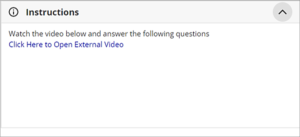
Find Your Link
You may have realized by now that many textbooks in WebAssign come with an abundance of additional resources such as lecture materials and videos. To use one of these videos in an assignment, select the resource under instructor resources, and copy the URL at the top of the page. You’ll include this URL in your assignment just as you would an external source like something you’ve found online.
Create Your Video Assignment
If you’d like to assign an external video you’ll need to create an assignment, copy the video link and paste the link – following the video code format here – in your assignment instructions. Next, you’ll want to include a few questions to make sure your students watch the video.
4. Include a Short Lecture Video in a Question
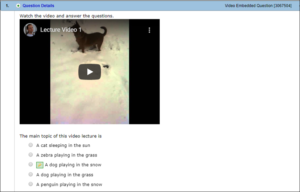 Rather than asking your students to watch your full lecture, you can include a short video or snippet from your lecture within a WebAssign question. This approach should be used to cover a single topic and the video itself should be less than two minutes long.
Rather than asking your students to watch your full lecture, you can include a short video or snippet from your lecture within a WebAssign question. This approach should be used to cover a single topic and the video itself should be less than two minutes long.
To create a question with video, you’ll need to first create a new question, choose the question type and then embed the video by pasting the video code in the question field. Include the question in an assignment and schedule it for your students.

