Author: Michael Lafreniere is an Associate Professor of Environmental Engineering Technology and Mathematics at Ohio University-Chillicothe.
Evaluating students’ progress to make sure they truly understand your course material becomes increasingly difficult in a virtual classroom. There’s a need for students to share their thinking and receive feedback to confirm they understand the problem-solving steps required to complete an exercise accurately.
Explore the following strategies to check student understanding in your virtual course. To see them in action, watch the video.
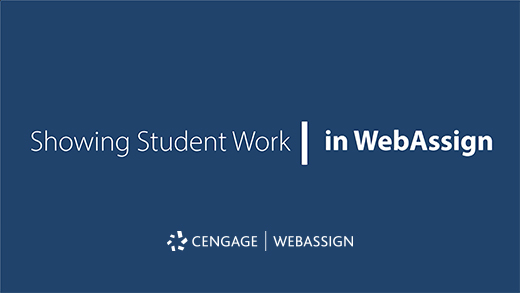
Assess Students’ Progress with Virtual Tools
The Show My Work feature within WebAssign allows me, as a professor, to gather insight into my students thinking. I get to peer into their foundational understanding of the concepts I want them to learn.
Then I affirm their work as valid or needing some remediation by providing feedback within the Show My Work feature, with steps or information they may be missing. This helps me confirm students are attempting to understand the material instead of guessing at the answer.
In WebAssign, I can enable Show My Work on a variety of assignments (e.g., homework, quiz, lab, exam) or questions. The following strategies can be applied to different categories of assignments, with tips for grading students’ work.
Assignments
Ideally, I like to reserve the last assignment in a chapter or learning module for the Show My Work assignment. The goal is to gather and synthesize the student’s learning into one submission to confirm their conceptual understanding.
I determine how many Show My Work questions to include based on what learning outcome I’m seeking to validate, and how much grading time I have set aside for each course. Not all questions include Show My Work, so it needs to be enabled.
For example, if my assignment covers one core concept, I won’t use Show My Work for each question since I can gauge student understanding from reviewing only one or two questions. I also consider the time it takes to review each Show My Work submission and provide valuable feedback.
Exams
Show My Work can also be used to gather student work generated while completing take-home exams.
In my course, students submit their work is in a problem-solving presentation video. Students record and submit their version of the randomized exam question I’ve designated for them, and they record themselves solving the problem—complete with narration. I use Show My Work to manually enter their score based on their video response.
WebAssign Tip: Refer your students to the student help guide page for Show My Work to guide them through how to use the tool.
Grading
My assignments always use the “optional” setting in the Show My Work feature so I can assign points to students based on their video response. This allows me to control the point allocation for each question where I enable Show My Work.
My students are informed in the assignment instructions to submit their work even though it’s optional (they choose the option if they want the points—or not).
I create a feedback rubric for my assignments to save grading time and provide valuable feedback to students who made common errors. You can also provide feedback before the assignment due date.
WebAssign Tip: You can require Show My Work responses and automatically give students points for uploading their work. If you find a student’s answer is incomplete, you can always edit or remove their points after their submission.
Help Students Learn How to Show Their Work
For each module or learning lesson, I require a student submission that allows them to show their work. Whether it be for one problem or a few, students are expected to communicate their thinking beyond solely providing an answer. This can cause some students to hesitate and resist (even requesting they take a zero).
So, I introduce this Show My Work submission process with a problem that will be well within the student’s ability to construct a solution and “talk” through it. Once I’ve confirmed they know how to submit their work, more problems follow for students to expand on their thinking and learning.
WebAssign Tip: Refer your students to the student help guide page for Show My Work to guide them through how to use the tool.
Looking for More WebAssign Tips?
Visit the WebAssign Instructor Support Site for additional training resources, technical support, online help and more.
Be sure to follow us on social media for timely tips and advice throughout the term.
twitter.com/WebAssign

