With universities slowly transitioning back to physical classrooms, you may be wondering how WebAssign digital tools will translate to face-to-face teaching. There’s value in using technology in your class. In fact, survey results show that digital tools help students pass classes, gain confidence and stay on track in class.
Stay ahead of the curve and incorporate these ten strategies for using WebAssign in person in your traditional classroom. Save time and boost student communication, engagement and understanding.

1. Take Attendance with WebAssign in Person
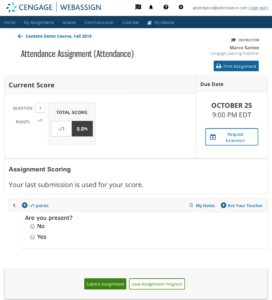
Calling roll can take an unnecessary amount of your precious in-person time, which is why you should take attendance digitally. Get started by setting up an assignment category for attendance within your WebAssign GradeBook and scheduling individual assignments for each class meeting. (Duplicate each assignment to save time!)
To track attendance, password protect each assignment and provide the password to students in class to mark themselves present. If you’d like added security, you can restrict the assignment by location so only those in class can access it to discourage students from sharing the password with their friends.
2. Record and Post Your Lectures for a Flipped-Classroom Approach
Are you teaching a mix of online and in-person classes? Save time in crafting content and lectures for both courses by repurposing your materials. When you host your in-person lecture, record a video of yourself teaching the material. Then, post the video in a WebAssign assignment or upload it as a resource in your online course along with any relevant resources, such as PowerPoint slides. This will enable you to teach the material once and use it for multiple courses.
3. Deliver Quizzes or Tests to Students Online
You can still take advantage of the pre-built assignments and secure test settings in WebAssign in person by delivering tests virtually. To do this, you have a few options:
- Ask students to bring their laptops to class and have them take the exam on their own computer.
- Schedule time in the computer lab for students to take a digital exam. You should consider this option any time you ask students to use digital tools so you can promote equity. If you choose to use secure testing software like the LockDown Browser, make sure this is installed on the computers first.
- Have students take the exam from home. We recommend scheduling the exam in WebAssign to be available at the beginning of your class time. Set it to be due at the end of your class to mimic the classroom environment.
If you’re worried about academic dishonestly, explore these tips to deliver secure tests to your students.

4. Host Virtual Office Hours for Convenience
Taking time to travel to your physical office isn’t always an easy task for students (especially if they’re non-traditional). Now that many have transitioned back to the classroom, we recommend maintaining virtual office hours to give students the flexibility to connect with you, regardless of how far they are from campus.
To set up virtual office hours successfully, provide a Zoom or conference link for students. You can also remind them to utilize office hours to get help within WebAssign. For example:
- If students need help on their homework or assignments, they can use the Ask Your Teacher feature right within WebAssign to ask for your support. You’ll be able to view exactly which question the student is working on along with their previous submissions.
- Students can private message you from WebAssign if they prefer to have a written discussion instead of face-to-face.
5. Encourage Collaboration with Group Work
You can facilitate collaboration and discussion among your students by assigning group work. Within WebAssign, you can schedule group work by navigating to the Class Scheduler page and selecting “edit restrictions” next to the desired assignment, then selecting “Group Assignment” on the next page. From there you’ll organize your students into groups by creating your own groups through the “Group Creation Tool,” or allowing WebAssign to randomly assign groups. Once the groups are set and the assignment is scheduled, only one group member will need to submit their group’s work. Don’t forget to tell your students which group they’re in!

6. Keep Students Engaged with WebAssign Polls in Person
Do you have a hard time keeping students’ attention during your lectures (without the added expense of requiring students to purchase a handheld Personal Response System or app)? Engage them by creating polling questions in WebAssign they can respond to throughout class. You can use polling questions to gather opinions from your students or check their understanding of a topic.
Once you’ve developed your polling questions in WebAssign, your students’ responses and scores will align with your assignment settings. The only difference is that polling questions are marked correct for any response. Your students receive no credit if they do not respond to the question. This can help you determine who’s engaged and even who attended class that day. Log in to WebAssign and use this polling question template to get started.
7. Elevate Your Lectures with Interactive Examples
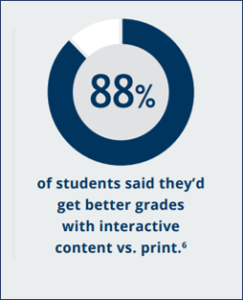
Visuals are important for an engaging lecture, but what if you took it a step further and incorporated interactive examples? In some titles in WebAssign, you can find interactive examples like Explore Its which allow you to engage with the material for better understanding.
When you’re in class, you’ll find these examples in the media index of your MindTap Reader eTextbook or your instructor resources with quick links to all examples separated by chapter. As you work through a section, open one of these examples in your lecture to make the topic come to life.
8. Keep Course Topics Interesting with Video
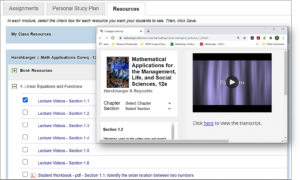
In addition to interactive examples, you can also use video to engage students in a specific topic during your lecture. Don’t have time to create your own video? That’s okay! Many titles within WebAssign have short lecture videos available in your instructor resources for you to use. You can easily open them and show them in class, then make them available for students to reference later in the resources section of their WebAssign home screen.
9. Go Over Homework Problems Using Class Insights
Bridge the gap between students’ homework and conceptual understanding by empowering yourself with data. Before class, review your Class Insights overview to pinpoint flagged questions from the homework that caused trouble for a large percentage of the class. Take the first five minutes of class to review these flagged questions with your students to ensure they understand. This will allow you to quickly identify and address the most common topics students struggle with.
Tip: After going over these topics, you can even reassign them in future practice assignments or quizzes to further check student understanding.
10. Schedule a Virtual Study Day
Are you far enough into the semester that your students should be focused on reviewing material, but you want to make sure they actually study? Instead of hosting class one day, hold a virtual study day and assign the Personal Study Plan (PSP) to your students for practice or as a grade. The PSP, available with many Cengage titles in WebAssign, helps students identify which course or chapter concepts they need to review. It also provides a customized selection of resources based on their performance. Don’t forget to restrict the time the assignment is available if you’d like to make sure students complete the work in place of your class.
Are you still teaching online? Learn how to optimize your course for online delivery.

