Dr. Kajsa Larson is a Spanish professor at Northern Kentucky University
In the early stages of designing my course, it was vital for me to find a product that had robust technological features. I needed something that would allow students full access to the course materials that they were studying on one, unified platform. Accessibility was, and still is, vitally important–both in the traditional sense of allowing students with different learning styles to connect with the material in the way that they need, but also accessibility through ease of use.
MindTap offers flawless integration, which means that students can connect to their course materials through Canvas. While MindTap has many unique benefits that make it the right platform for my course, my favorite feature would have to be the Personal Study Plan and Performance Reporting found in the Insights tab of the Progress app.
Personal Study Plan
When first logging in to MindTap, we often focus on the left-hand side of the screen where we see a list of the assigned student activities. In my class, I assign a Personal Study Plan to my students. They are asked to click on this link to review their activity performance after we complete our first chapter of MindTap assignments. Both professor and students can revisit this link as many times as needed throughout the semester. As a result, I have this link embedded in my modules in my Canvas site.
If a professor clicks on this link, a search box will pop up. They can then search for the recommended study plan, including areas the student is struggling with. The student will see a blue Study button, and this allows them to revisit—and even retake, but not for credit—activities associated with some of the concepts they struggled with. The Personal Study Plan feature not only gives students concrete guidance but also provides the professor with performance analytics to track progress and student success.
Performance and Engagement Insights
In addition to the Personal Study Plan, the MindTap main page has valuable information at the top—including a snapshot of your class average scores. There is also a quick summary of identified trouble areas and you can see students that are classified as “High Effort Strugglers” (or students who are trying really hard but not reaching the benchmark of success that you set). There are also “Low Effort Strugglers” (or students who might not be putting in enough time to achieve success). If you click on the blue box, MindTap will take you to the gradebook so you can delve into these statistics.
Each tab allows you to see analytics in three different ways. The Insights tab gives you a breakdown of how each individual student is performing in your class. MindTap lists student names and provides data on their MindTap usage.
The Class Performance tab provides collective performance data based on the topic, such as the grammar areas where most students might need more practice.
The Student Breakdown tab gives an expanded view of the individual learning trends of your class by organizing the students into different performance-based categories:
- High Effort Strugglers
- Low Effort Strugglers
- High Attempt Achievers
- Low Effort Achievers
- High Effort Achievers
- No Activity
From here you can click on the individual student names to learn more. You can even dig deeper into each one of the activities to see what answers they submitted. When I see something like this, I then defer students to the Personal Study Plan. I also advise them to schedule an appointment with me or one of our language tutors.
Using the Personal Study Plan and Insights features really helps to build rapport and promote a feeling of “we’re in this together” using data and technology.
Join Kajsa for a walkthrough of the Personal Study Plan and Performance Reporting in this tutorial video:
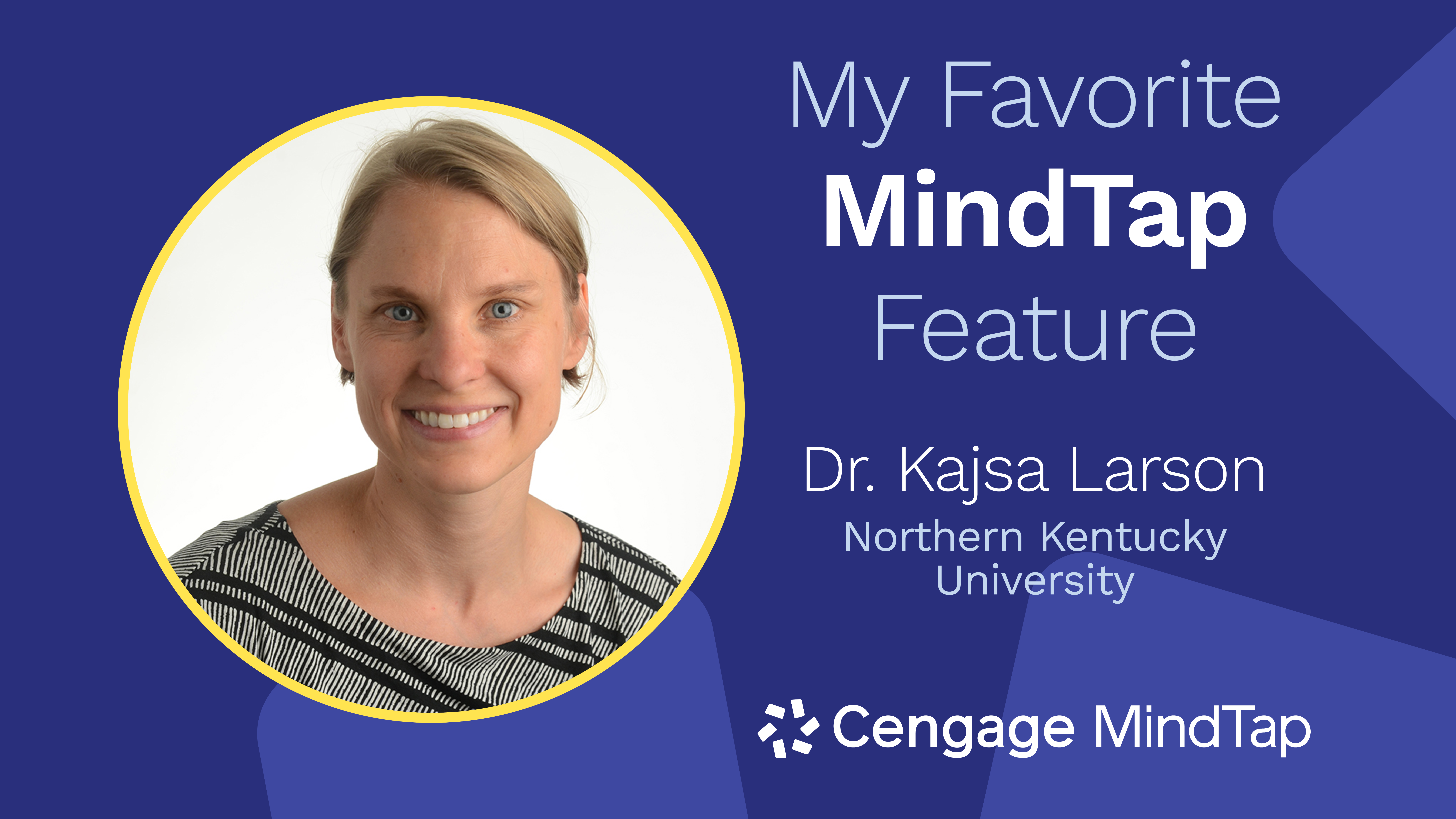
*This functionality is only available within select MindTap products

