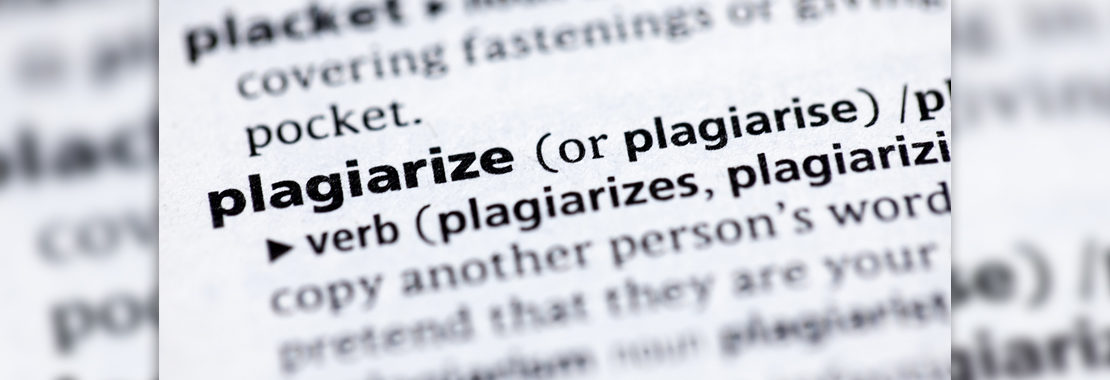As instructors, we all have our fair share of student essays and papers to read. And yes, occasionally we wish we had a way of confirming that their work is original. Microsoft Word online has a new tool within Microsoft Editor called the Similarity Checker that shows you how much content in your student’s document is original. It also makes it easier to insert citations using MLA or APA as necessary. Plagiarism can be a serious violation of academic ethics. When you receive a Word document that should be “original” material, you can run it through the Microsoft Word’s plagiarism checker.
Open a Word document in Office Word Online by opening the website office.com and selecting Word. On the Home tab select Editor (Figure 1).
Figure 1
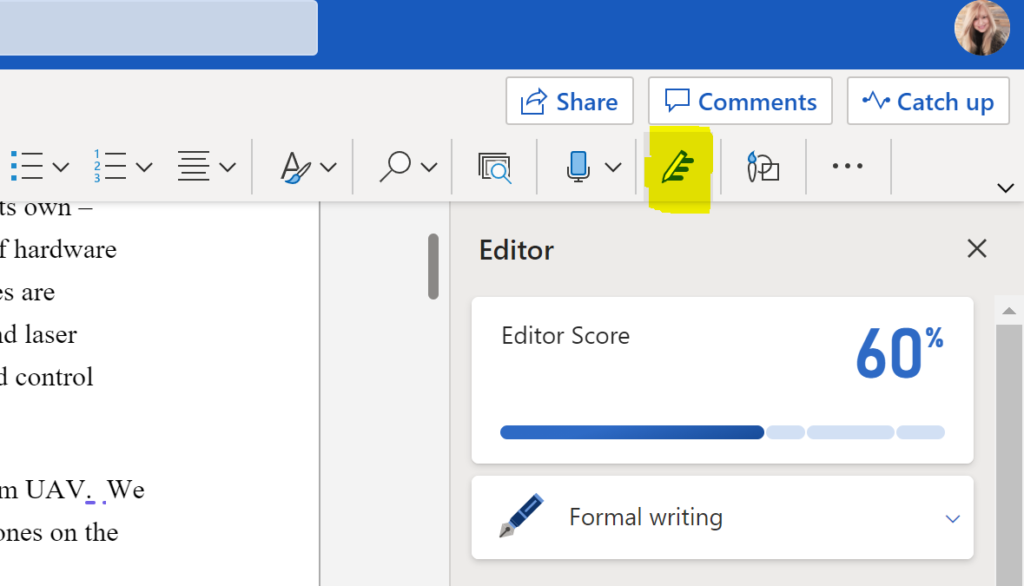
In the Editor pane, find Similarity and click Check for similarity to online sources. When the check is complete, the Similarity Checker shows how much of the document matches a site found online and the copied passages will display as a blue underline showing you the source. If the similarities percentage is over 10%, the document requires proper citation of sources (Figure 2).
By having our students check their own papers before they submit them, they can be stronger writers reviewing their passages.
Figure 2
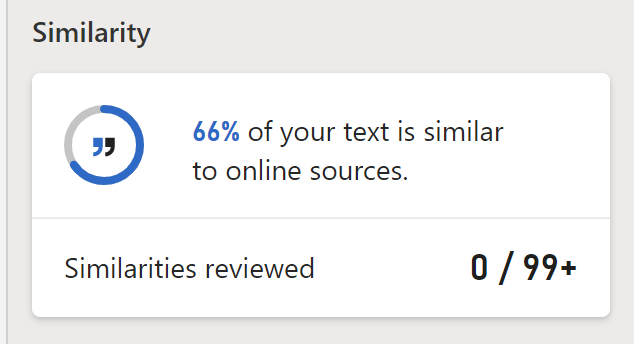
Watch the following video for a step-by-step screen run-through of how to use Similarity Checker:
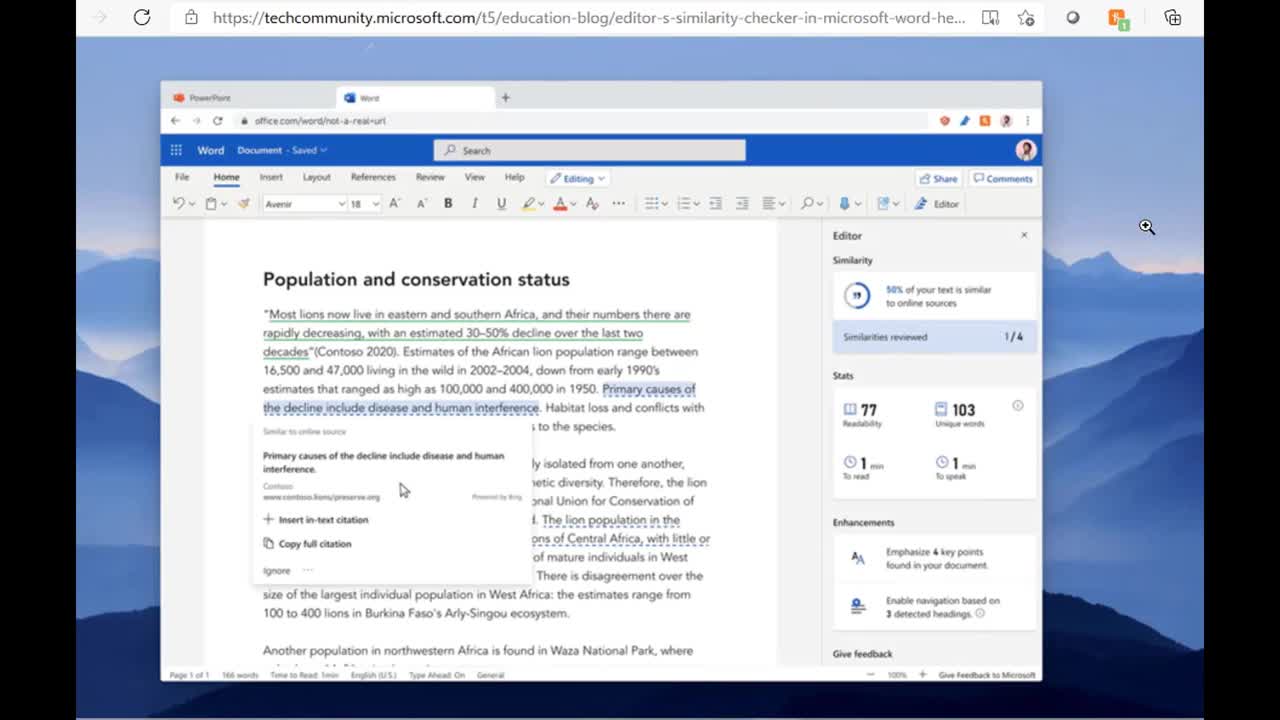
Use this URL to share the video with your students so they know how to use the feature, too: https://video.cengage.com/watch/cDS6vx7wPEjHcnZQSa2rZs