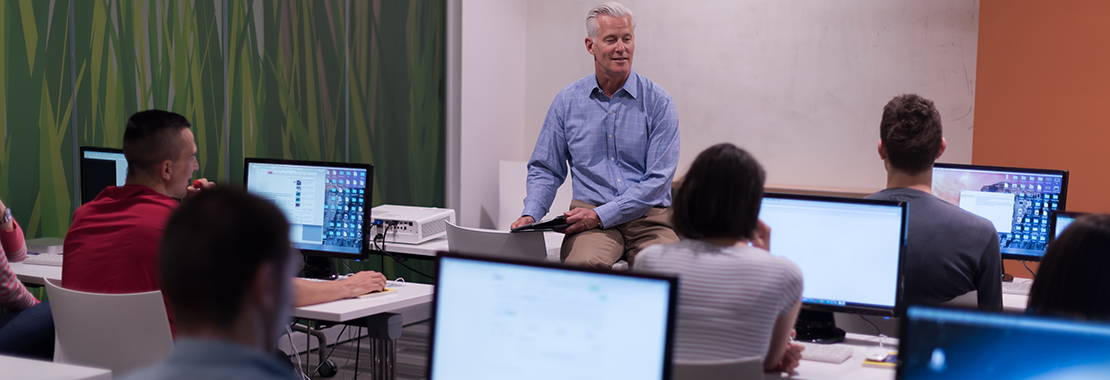By Ralph Hooper, Austin Community College
Many instructors adopt MindTap Collections or SAM because they believe it will make their lives easier. It provides handy features like automatic grading and sending immediate feedback and remediation tools to their students. While this is all true, students may have some reservations when they perceive that SAM is grading something incorrectly. The best thing you can do for your students is to show a positive attitude about the value SAM offers. Set expectations that SAM is going to help you focus on teaching by handling many of the routine tasks.
Each semester during the first meeting with your class, begin to set the tone concerning student interactions with SAM in the following ways.
Explaining How SAM Works to Your Students
- SAM exactly, unambiguously compares the correct response to the student response. This is a good place to introduce the concept of algorithms. This will help students learn to read and follow instructions precisely and appreciate how SAM works a bit better.
- In addition to the assignment grade, SAM provides multiple opportunities to answer and review. It also offers remediation guidance, conformance to guidelines on submissions, rapid response and exam playback of missed exam questions for the instructor to review.
- SAM frees you up to handle other vital components of the instructor-student interaction. These important tasks might go unhandled if you had to go it alone. This support includes providing an example that specifically addresses a student’s difficulty in understanding a concept, dealing with medical issues or scheduling conflicts, listening to a student’s circumstances and making individual compassionate adjustments or being the mentors that we need to be. As instructors, we can do our overall jobs better by learning what SAM is good at and letting it handle those tasks.
Teaching Your Students How to Use SAM
- Refer the students to all the available Cengage tutorials, videos and documents that further explain the in and outs of working with SAM. Study these materials yourself!
- Ensure students understand that to get credit for a training assignment they need to complete the “Apply” portion of each task. “Observe” and “Practice” are optional modes available to teach and train on each task. Students can access them as often as needed. Direct students to the Guide for alternative pathways including the ribbon, keyboard shortcuts, and steps for students using a MAC.
- Make certain that students understand the correlation between training and exams so that they spend the appropriate amount of time in training before they take the corresponding exam. Explain to students how you can review the results of their exam to see exactly what they did wrong on all missed exam questions. If they need more explanation, ask them to set up an appointment or Zoom session with you to review their missed tasks.
- Clearly explain that the training and exam portion of SAM assignments simulate Office applications. Students can complete them on a computer that does not have the corresponding Office application installed. They must complete SAM Projects on a computer that has the associated Office application installed.
- Be upfront with students about your expectations that they do their own work and submit only projects that originated within their own accounts. Take the time to illustrate for students what happens if they upload a project file with an incorrect name (rejection) or a project file that originated in a different SAM account (incident report).
Explaining SAM and Academic Integrity
Often, when people are discussing the benefits of SAM they make use of the phrase “cheating detection.” For several reasons, I prefer to never use the term cheating. First, it implies intent on the part of the accused. We should be careful in assuming what other people are intending to do. Secondly, this phrase tends to escalate the situation. I prefer to include in my syllabus a section that details ways in which a student can earn a grade of “0” on an assignment.
For example:
A student will receive a grade of 0 on any SAM project that is:
- Not submitted by the due date
- Submitted with all questions answered incorrectly
- Completed correctly, or partially correctly, but for which a save operation was not performed resulting in the submission of a copy of the start file
- Did not originate in the student’s SAM account
This approach places any possible attempts at the use of another’s start file into the same category as several other things that, while innocent, still result in the same grade. The desired result is achieved (a grade of 0 and the opportunity to discuss the grade with a willing student) without making accusations or otherwise escalating the situation.
Examples of How SAM Grades Assignments
The following are some examples of the kinds of things students might do and then claim SAM graded incorrectly.
In Excel, a student might have to enter a certain formula and then copy it down the column. Instead, they may type the formula in each cell in the column. They claim the same results are showing. While that might be true, the same tasks were not accomplished. The goal of the assigned SAM task might have been copying a formula, not entering the same formula 10 times.
In PowerPoint, a student might insert an image with an incorrect border. But not all borders are the same. A non-discerning eye might not be able to see the difference, but SAM can tell and marks the task as incorrect. A student may claim “It’s the same thing!” But the ability to closely follow instructions might have been the test here. While the actual border used is immaterial, following instructions carefully is very important.
In Word, a student may complain that their footnote is appearing on every page and that SAM marked it wrong. They say it should be counted as correct because it did appear on the page it was supposed to be on. The problem is that the student was confusing the idea of a footer with the idea of a footnote. This is a big difference once you understand and the way to point that difference out to a student may very well be to mark it as incorrect when they confuse these two ideas.
Understanding How SAM Grades
There are countless examples where students believe that they have undeservedly lost points and you may need to gently discuss these instances with them. There may be times when their argument is sufficiently strong or impassioned enough that you decide to award some points back to them. However, the advice you should leave them with when SAM marks something wrong is to ask themselves the right question. It’s not “why is SAM marking my obviously correct answer wrong?” but instead “what am I not understanding about what SAM is asking me to do?”
Looking for more resources on using Cengage platforms to teach your course?