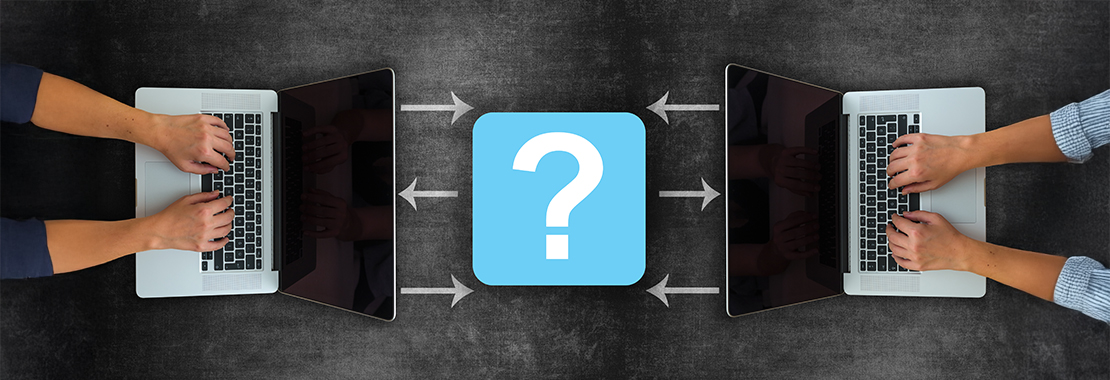Post was updated 5/22/2025
Over the years we have seen more and more Mac users in our classes. As long as they followed along in our computer labs or on their own Windows PC, they were fine. But many of them struggled when they got home and began using their own Mac computers. For this reason, a few instructors created their own Mac hints, while others created “how to” videos that explained how to perform Office features on a Mac. In some cases, institutions have offered Mac-specific classes in Mac-only labs.
Mac support features from Cengage
Cengage has undertaken the challenge to help educators teach students who use a Mac computer when taking Office Applications classes. Whether using SAM Training Guides that provide various pathways to perform training tasks, Mac Help in the Exam Task List or SAM Paths, students feel more supported. This leads to increased success on training and exam assignments.
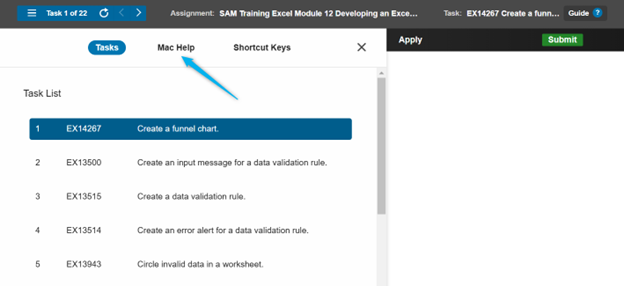
OS detection
For several years, Skills Assessment Manager (SAM) Projects included Mac hints on steps that are performed differently on Mac Office. In 2016, Cengage provided an option for separate versions of the projects to be assigned – Mac or Windows. This update caused a challenge by assigning two different projects (one for Mac and one for Windows users). This led to duplicate assignment columns in the gradebook for the same assignment, which caused frustration for instructors when calculating final grades.
In 2019, Cengage released operating system detection for the Office 365 SAM Projects. Students using Mac computers now automatically received the Mac-compatible version while Windows users received the PC version of the project. Both linked to the same assignment for the instructor. This eliminated the requirement of two gradebook items for the same assignment. An item of note: Microsoft Access is not available for the iOS operating system. So, if instructors choose to assign that program to their students, all users must use a Windows PC to complete the projects.
Mac-compatible introductory-level Textbook Projects
Cengage continues to make revisions and updates to their offerings, especially MindTap Collections for Microsoft 365 and Office with SAM Projects for Mac users. Most textbooks are written to teach Office for Windows/PC, which remains the most full-featured and popular application in the business world. However, instructors — as well as Cengage — understand the need to support our Mac students’ needs. Microsoft 365 and Office MindTap Collections continue to provide students with improved support for Mac users with the release of introductory-level Textbook Projects that are Mac-compatible. Features not available in Office for Mac have been removed from the Textbook Project to ensure the students have no stumbling blocks.
It’s important to know that the PC and Mac Office applications are more similar than different. When the PC version introduces a new feature, the Mac version is updated shortly thereafter. The ribbons and buttons on the two platforms are nearly identical, but sometimes there are variations in colors, themes, fonts and styles.
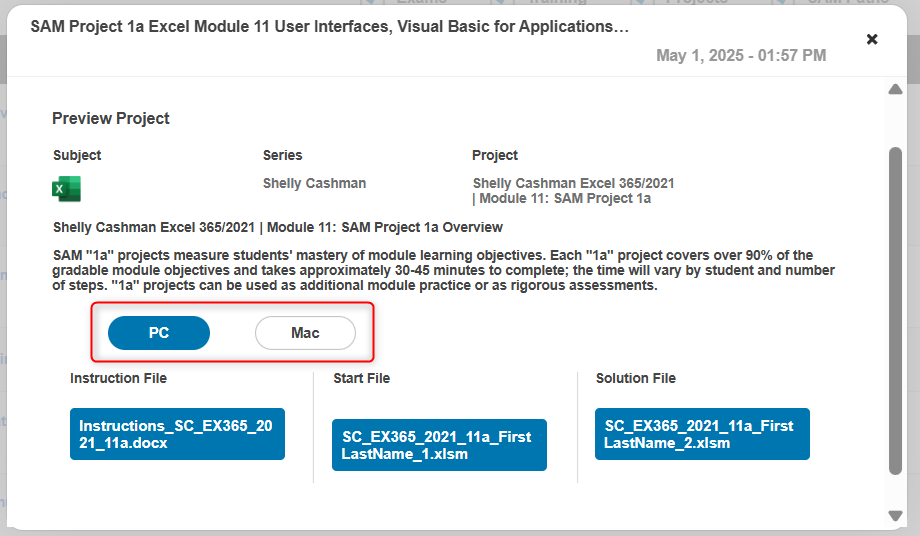
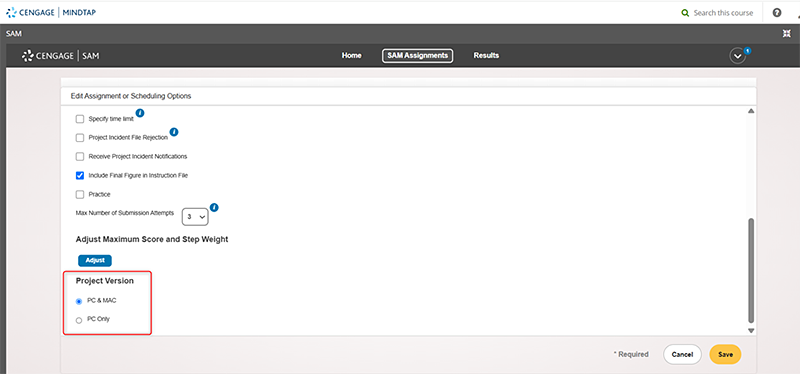
Getting Started modules
Getting Started with macOS module, in the Operating Systems folder on the Learning Path, has been revised to reflect Monterey, the latest macOS. This module provides reference material so that students are prepared for Textbook Projects.
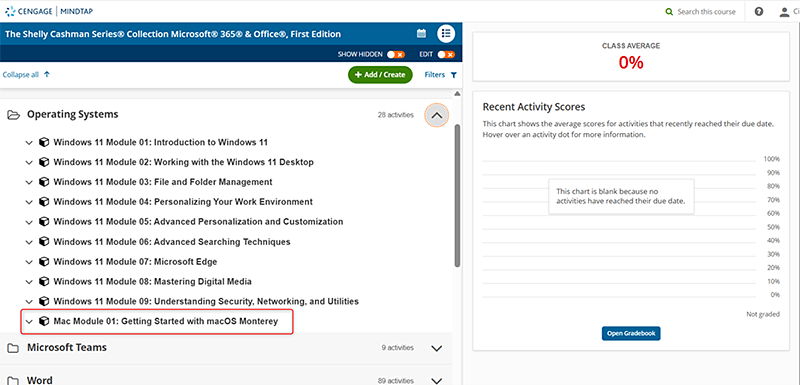
Application-specific overview modules introduce students to each of the Microsoft Office applications (PowerPoint, Word and Excel only, since Access is not available on the iOS/Mac operating system) to lay the groundwork for module-specific supplemental guides for Mac.
The goals of these modules are to:
- Orient students to the interface using Mac screenshots (for example: ribbon, close/minimize/maximize buttons).
- Define differences between PC and Mac versions and explain Mac alternatives (for example: no mini toolbar – use commands in the font group).
- Walk through customization steps necessary to align with PC defaults (for example: show group names).
- Provide visually rich reference for performing tasks that differ on Mac with Mac screenshots (for example: Backstage view-related tasks such as Save As, Printing and Info/Properties).
- Summarize Mac alternatives that users encounter frequently as support for the module-specific guides (for example: right-click equates to CTRL-click).
- Direct students to sources of help within the interface.
SAM Training Guide
In addition to OS detection and Mac modules throughout the Learning Path, introductory-level Textbook Projects facilitate Mac-compatibility with a Training Guide. The guide provides step-by-step instructions for each series and application, broken down by module (29 modules). This ensures Mac users don’t get lost and can truly follow along in the module and make note of wherever the Mac experience is different. Each module includes Mac screenshots as well. The guides track the content of the module, providing reminders, tips and, in some cases, alternative sets of steps. This makes for a seamless experience for Mac users.
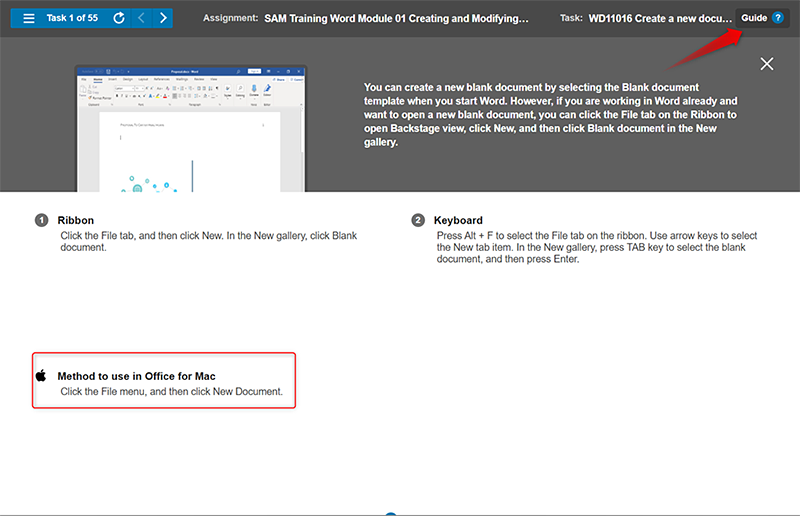
More ways you can support MAC users in Office 365
Aside from Cengage support of Mac users in Office 365, there are other ways instructors and institutions can support these students. Almost all campuses have open labs. Students can utilize these to complete homework assignments, and some offer laptop loaner programs to provide students access to a computer. Even still, some campuses have virtual machine access that allows students to access a full Windows computer from their Mac. Some students choose to install Windows via BootCamp or Parallels and then install Office 365 for Windows from their Student Office 365 accounts. Group work and initiating Pass/Fail or Credit/No Credit options for Textbook Projects and Capstones can also help faculty improve student success.
However you proceed when working with your Mac users, remember there are many options available to support them in your Intro Computing classes.
Melinda Doty is a full-time faculty member at East Carolina University. Sandy Keeter is a Professor in the Information Technology Department at Seminole State College in Florida.
Additional notes and resources
- Extensive Support for Your Student Mac Users: MindTap Collections | SAM
- 4 ways Microsoft 365 is improving the experience for Mac users
- Virtual Machine with VMWare Horizon
- How to Install Windows 11 on an M1 (ARM) MAC with Parallels 17 – Full Walkthrough
- Parallels 50% off students or 14-day free trial
- How to Run Windows 10 on MAC (Intel chip) for FREE (Step by Step)
- How to install Windows 11 on MAC (Intel chip) with Boot Camp
- Parallels vs Bootcamp
With Parallels® Desktop for MAC, easily switch between the most popular OSes and never worry about rebooting.
Please note: Apple devices with an M1 chip no longer support Boot Camp*
If you own one of the following devices, you will no longer be able to use Boot Camp:
- MacBook Air (M1, 2020)
- MacBook Pro (13″, M1, 2020)
- MAC mini (M1, 2020)
- iMAC (24-inch, M1, 2021)
*If you are not sure, you can always verify:
- Click on the Apple logo in the menu bar
- Then click on “About this MAC” to see the information about your system
- On computers with an Intel processor, you will see Processor; on computers with Apple Silicon, you will see Chip
 Sandy Keeter has been a full-time Professor in the Information Technology Department at Seminole State College in Florida since 1994, and a computer “trainer” since the early 1980s. She teaches Intro to Computers and various Microsoft Office courses, on-campus and online. She earned her BS in Operations Research from the United States Air Force Academy and her MS in Information Systems Management from the University of Southern California.
Sandy Keeter has been a full-time Professor in the Information Technology Department at Seminole State College in Florida since 1994, and a computer “trainer” since the early 1980s. She teaches Intro to Computers and various Microsoft Office courses, on-campus and online. She earned her BS in Operations Research from the United States Air Force Academy and her MS in Information Systems Management from the University of Southern California.
 Melinda Doty has been a full-time faculty member in the Department of Technology Systems at East Carolina University in Greenville, North Carolina since August 2008. She’s been teaching information technology courses since 2004. She currently teaches computer applications for industry, internet tools technology and has previously taught computer applications in a virtual world. She holds a hold a Bachelor of Science Degree in Business Education, a Master of Science Degree in Vocational Education – Information Technologies and a Graduate Certificate in Professional and Technical Education.
Melinda Doty has been a full-time faculty member in the Department of Technology Systems at East Carolina University in Greenville, North Carolina since August 2008. She’s been teaching information technology courses since 2004. She currently teaches computer applications for industry, internet tools technology and has previously taught computer applications in a virtual world. She holds a hold a Bachelor of Science Degree in Business Education, a Master of Science Degree in Vocational Education – Information Technologies and a Graduate Certificate in Professional and Technical Education.
Find out how you can help students learn MS Office skills through simulated training, exams and auto-graded projects with MindTap Collections.